Administration
Table of contents
Overview
Initial Server Configuration
Upon launching the application for the first time, it necessitates an initial setup process. This setup primarily involves configuring specific aspects of the application to ensure optimal functionality.
The initial configuration is a vital step to ensure that the application functions correctly and according to your preferences.
The base application settings require specific essential configurations on initial launch. This includes the following components: administrator account, server info, and base application behavior.
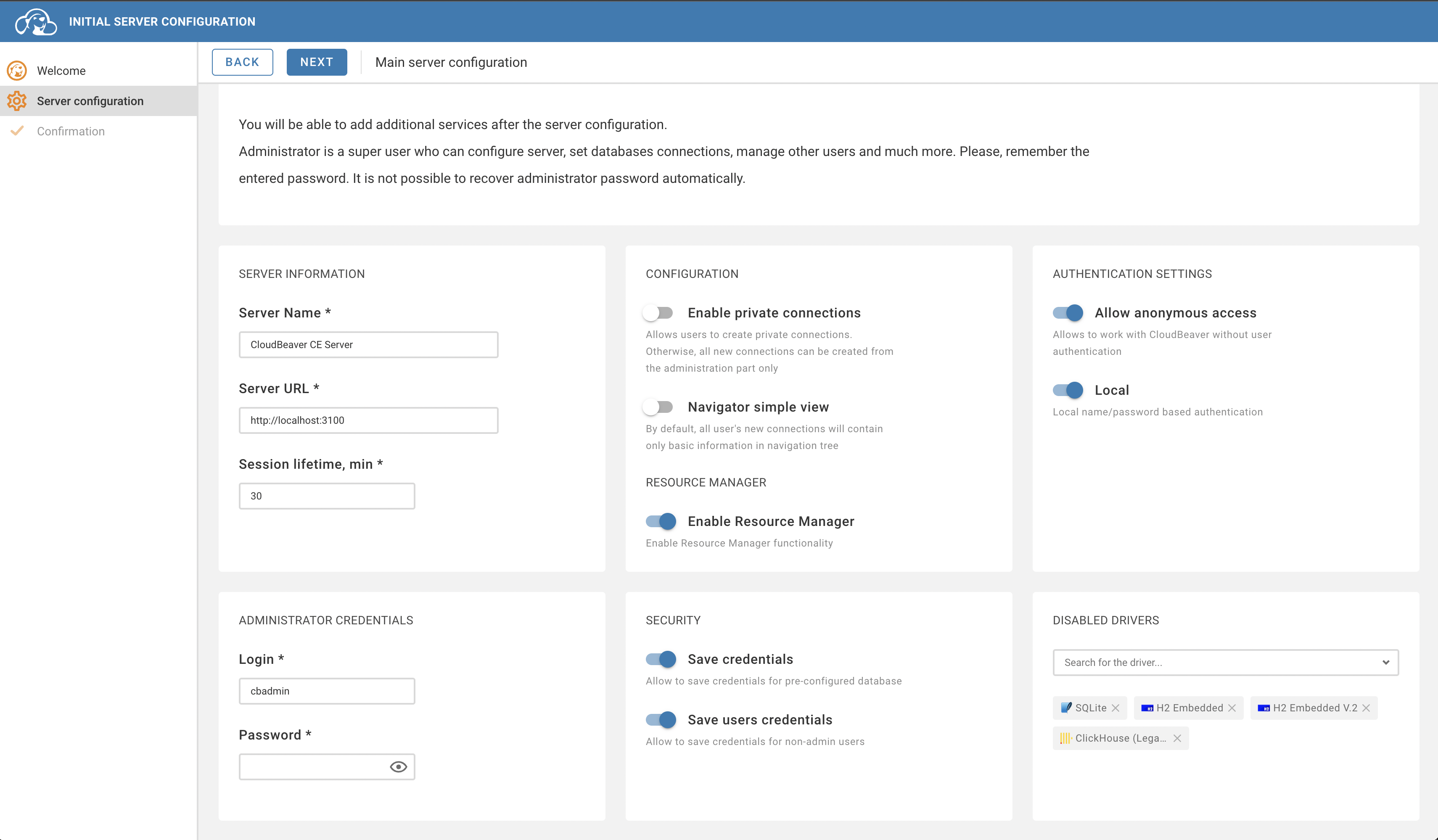
Entering administration page
After the initial server configuration, you can log in as an administrator:
- If the authentication is enabled: Settings (top right corner, the cog icon) > login
Another option is to enter the
/#/adminpage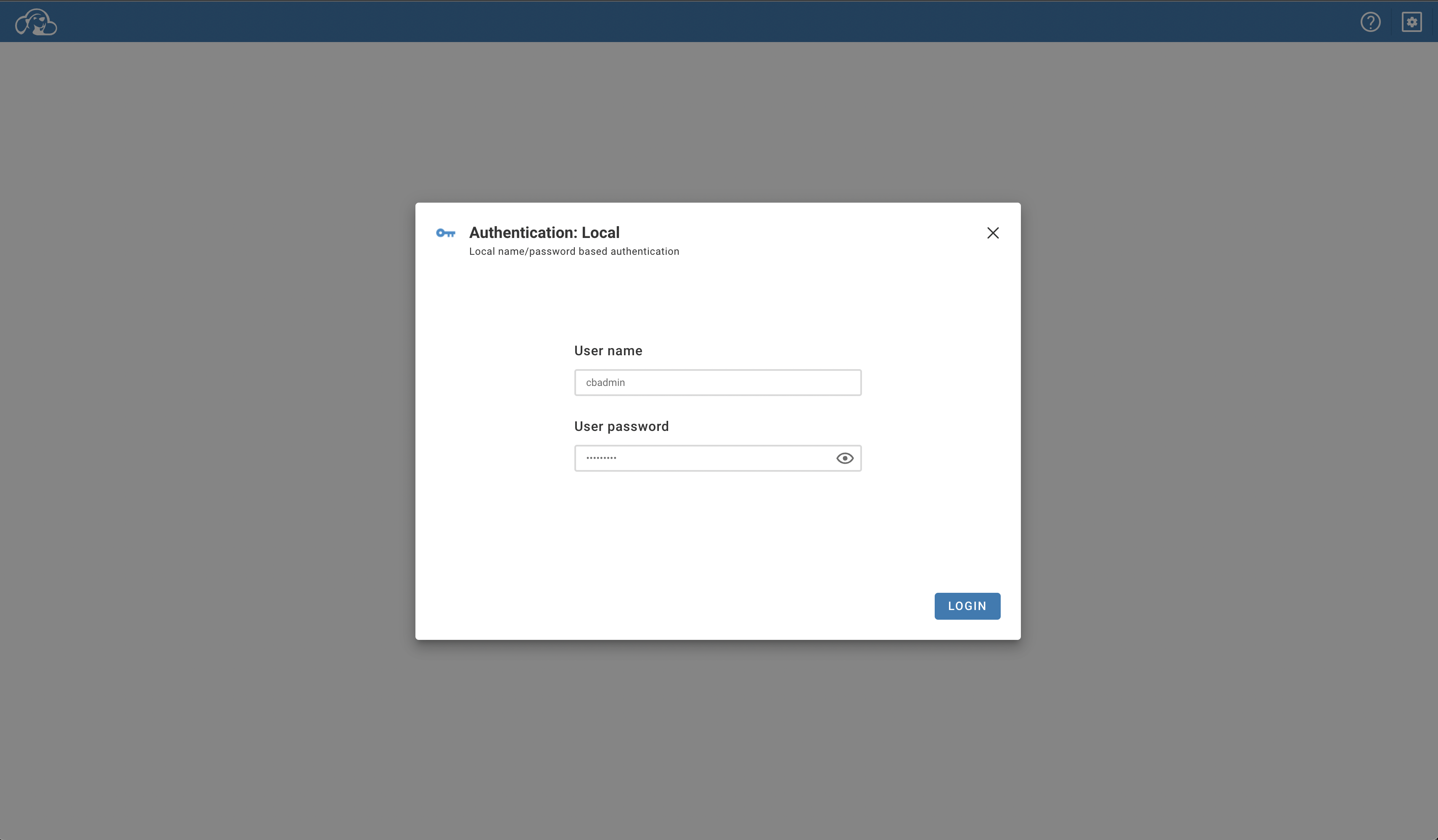
If you see the error "Unsupported authentication provider: local" then you need to enable local authentication in the server configuration and restart the server: Server Configuration Documentation:
"enabledAuthProviders": [
"local"
]
After successful authentication with the administrator account, you can enter the Administration page:
- via menu: Settings (top right corner, the cog icon) > Administration
Directly go to
/#/adminpage
Connection Templates
On the administration page, select the Connection Templates tab. On the Connection Templates tab, you can create or delete templates. You can read more about it here.
Access Management
On the administration page, select the Access Management tab. On the Users tab, you can create, delete, and edit users. You can read more about it here.
Server configuration
On the administration page, select the Server configuration tab. On the Server configuration tab, you can edit the base application settings. You can read more about it here.
